Adding a Hosted ARENA Program: Step by Step Example
The following instructions show how to host an ARENA program using a simple example python scripts called boxes.py.
1. Add the files.
Navigate to the file store. You might be asked to login. In your home folder, create a folder called programs (the folder name can be anything; this is just for the sake of our example). Later, we will need refer to this folder in the form <username-or-namespace>/<folder-path>. You can see your username on the upper left, in this example, we would refer to the folder as cmu/programs (cmu is the user in our example). Add your program files (in this case, the boxes.py script) to this folder.
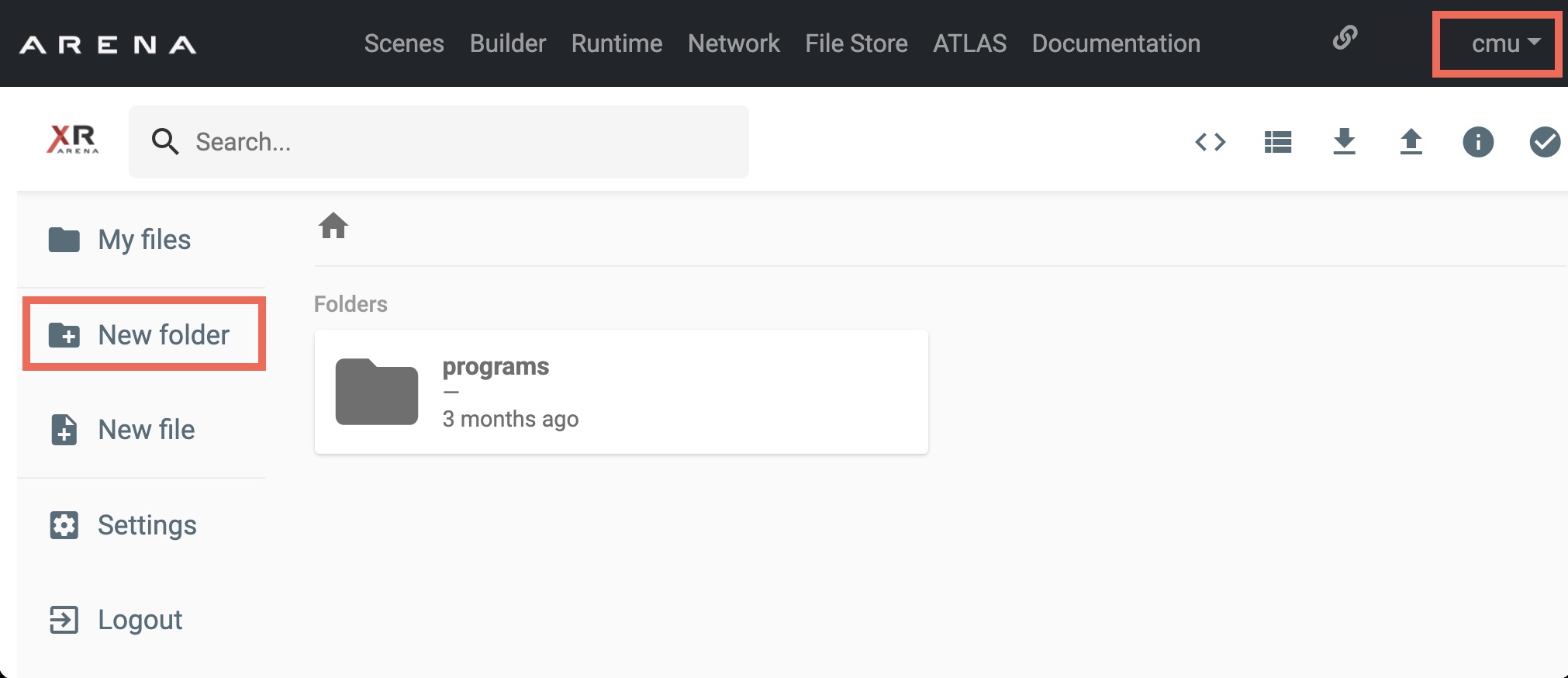
Authentication
You also need to include a requirements.txt with your .py files providing the authentication version of the ARENA Python library that has at least the line:
arena-py
2. Add a program object to your scene.
Open the scene builder and select the scene that you want to add the program to. Now, add a Program object by selecting type “program” in the Add/Edit Object select:
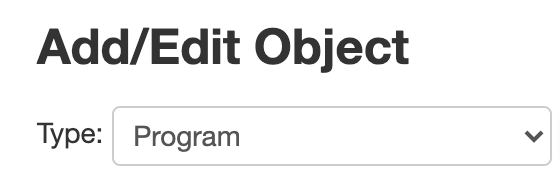
3. Edit the program attributes.
Make sure to assign a unique object ID (use 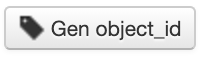 ), and:
), and:
- action is
create - type is
program - name is the program name in the form <username-or-namespace>/<program-name>
- instantiate indicates if a program instance is started for each viewer (browser) or single instance per scene;
- filename is the path to the program entry file in the form <username-or-namespace>/<path-to-program-entryfile>. In this example: cmu/programs/boxes.py
- filetype is either python (
PY) or wasm (WA), depending on your program. In this case,PY. - Add environment variables and arguments as needed by the program (for example, the program might read environment variable
SCENEto know its scene, then add an environment variable:SCENE=${scene}, where${scene}will be replaced by the scene name)
note
By convention, we pass programs environment variables that indicate the scene, realm and MQTT host. These are reflected in the default values of the form.
- parent is the runtime where the module should run; usually this is left blank, but due to current limitations of our deployment, this must be pytest (this is the name of the runtime that currently supports ARENA programs).
note
Please set parent to pytest so that your programs are dispatched to this runtime.
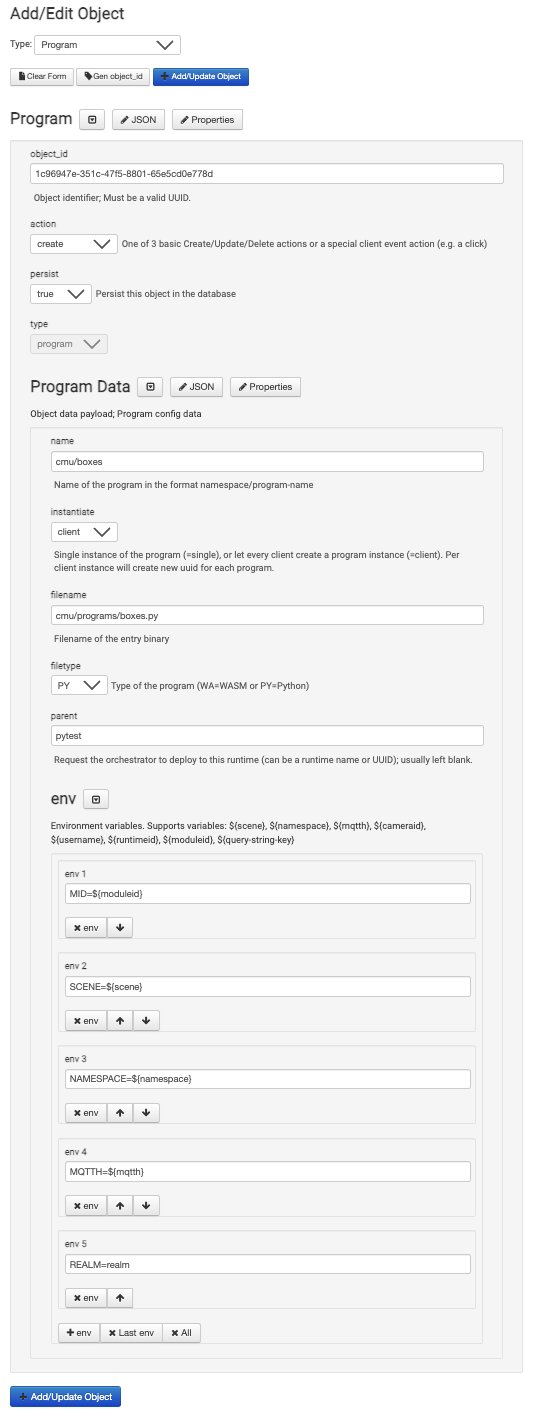
This is the corresponding object JSON:
{
"object_id": "1c96947e-351c-47f5-8801-65e5cd0e778d",
"action": "create",
"persist": true,
"type": "program",
"data": {
"name": "cmu/boxes",
"instantiate": "single",
"filename": "cmu/programs/boxes.py",
"filetype": "PY",
"parent": "pytest",
"env": [
"MID=${moduleid}",
"SCENE=${scene}",
"NAMESPACE=${namespace}",
"MQTTH=${mqtth}",
"REALM=realm"
]
}
}
4. Save the program object.
Finalize by pressing the “Add/Update Object” button. You should see the new program object in the scene object list:

5. Open the scene
Open the Scene using  at the top of the build page (the link should be something like https://arenaxr.org/[your username]/[scene-name])
at the top of the build page (the link should be something like https://arenaxr.org/[your username]/[scene-name])
6. See the details of the ARENA runtime
You can use the ARENA runtime dashboard to see details of the runtimes and programs running.