ARENA File Store Storage
To add models or programs to the ARENA, they will have to be stored somewhere. The file store is where most of these files are currently located, and can easily be accessed.
We only allow 3 different methods of storage currently: the ARENA File Store, CDN, and Dropbox, as follows.
- ARENA File Store Url:
store/users/wiselab/build/blumbach.glb - ARENA File Store CDN Url:
https://arena-cdn.conix.io/store/users/wiselab/build/blumbach.glb - Dropbox Url:
https://www.dropbox.com/s/pgytn552kzukm8f/blumbach.glb?dl=0
User Space
Every user automatically has space publicly available: https://arenaxr.org/store/users/[your username].
Uploading Models
Think about how you want to a user to load large files from a web browser. The answer to these questions may effect the storage methods below:
- Will this take a long time to load?
- Should you decimate your model to improve loading?
- Will you need a CDN to improve download latency/bandwidth?
- Do you want expanded storage you can purchase from Dropbox?
File Store Upload on Build Page
This example will highlight the ARENA File Store strategy. Under Add/Edit Object, select Type: GLTF Model, then click the [Upload File & Publish] button at the top of the build page . Select the model and it will be uploaded for you automatically.
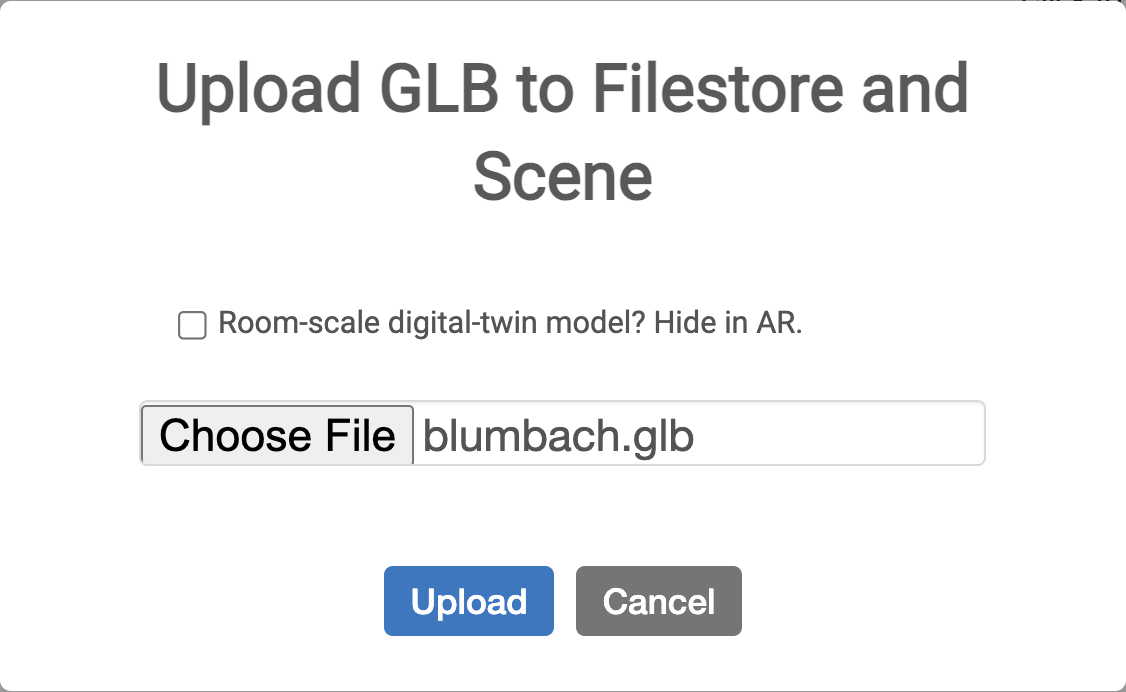
File Store Web Interface
| After logging into the ARENA file store, there will be options to create a new folder or file on the left of the screen. You can upload entire folders or files, either by clicking the “upload” button on the top right, or dragging them to the page. You can copy a filestore path or file link by opening the file or folder and clicking the copy path link button . | 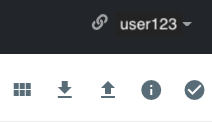 |
Most of the 3D models are stored in the folder “models”. To add a 3D model, make sure that it is in *.GLB/*.GLTF format, and upload the models. If it is a GLTF in a folder with multiple files, make sure to upload all of it. Keep this in mind when adding the object to a scene, as you will have to specify the GLTF file name within the folder (but not the textures or other components).
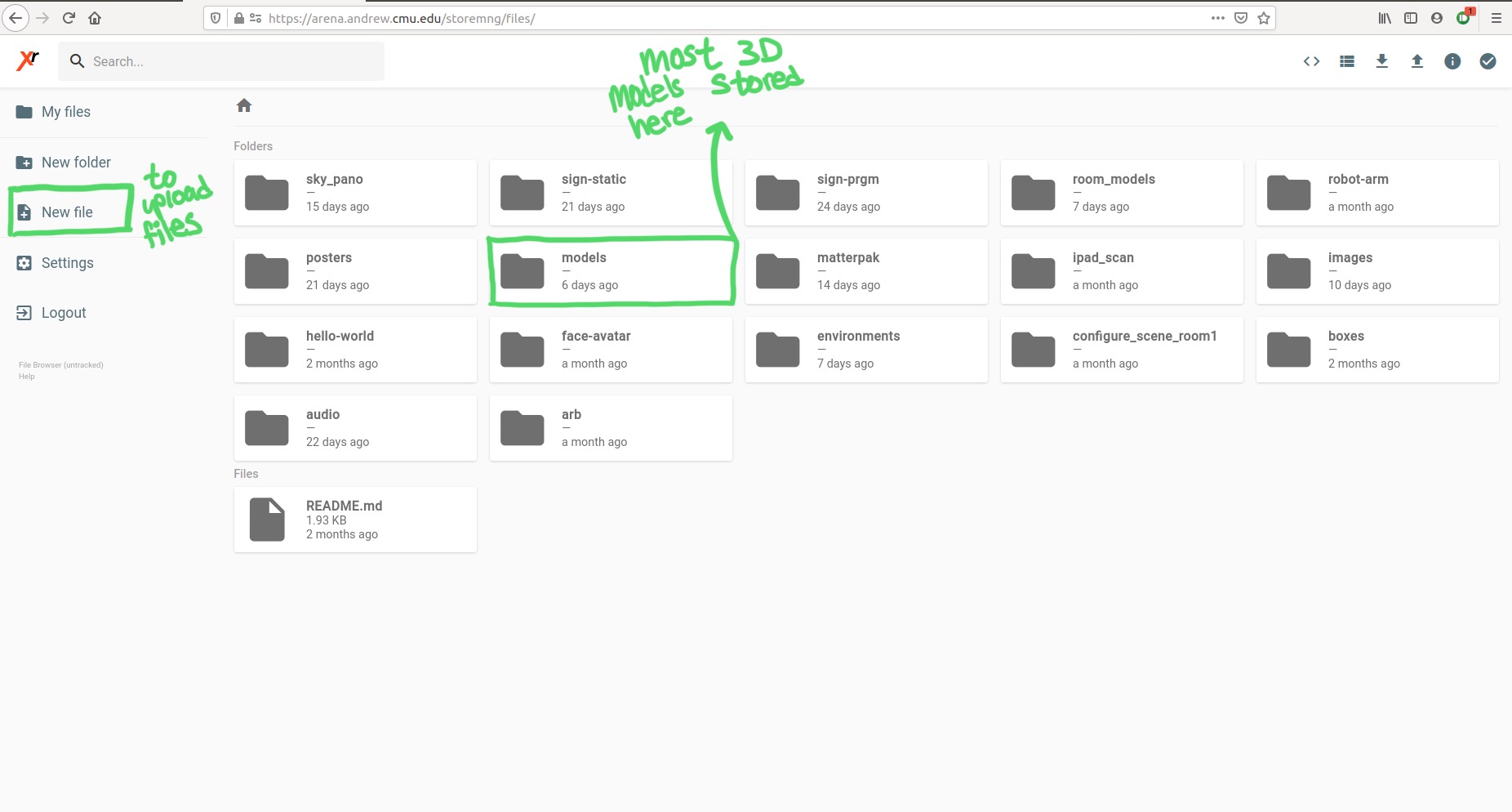
File Store CDN
You may choose to have our CDN store the files for faster loading.
In that case, just store files paths under ‘store/users/
warning
We have a synchronization process when using this CDN access method. Be aware that it may take up to 5 minutes for your files to be available through our CDN link.
Dropbox
In order to use it in the ARENA, we uploaded a .glb copy to dropbox and shared it publicly: https://www.dropbox.com/s/pgytn552kzukm8f/blumbach.glb?dl=0
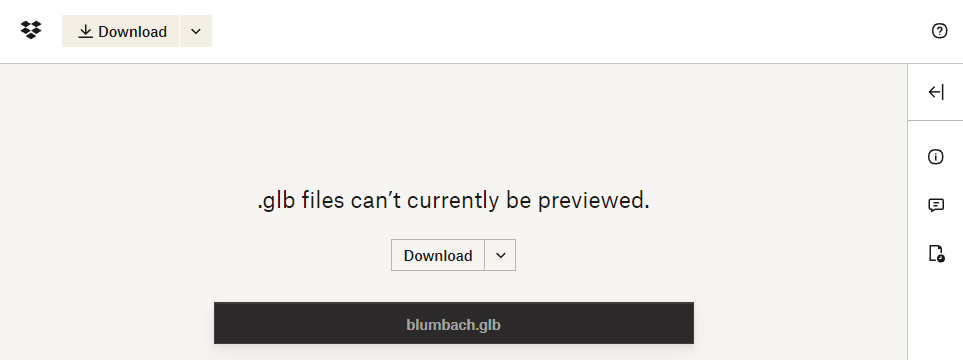
note
Why Dropbox? ARENA internally converts dropbox share links into dl.dropboxusercontent.com, which currently allows the ARENA to use the content hosted at dropbox due to Cross-origin Resource Sharing. You can host up to 2GB of your models and other media/content on Dropbox as well for free.
Uploading Programs
To upload a Python or WASM program to the ARENA, follow the same steps as uploading a 3D model. Either create a new file/folder, or upload the files/folders with the programs.
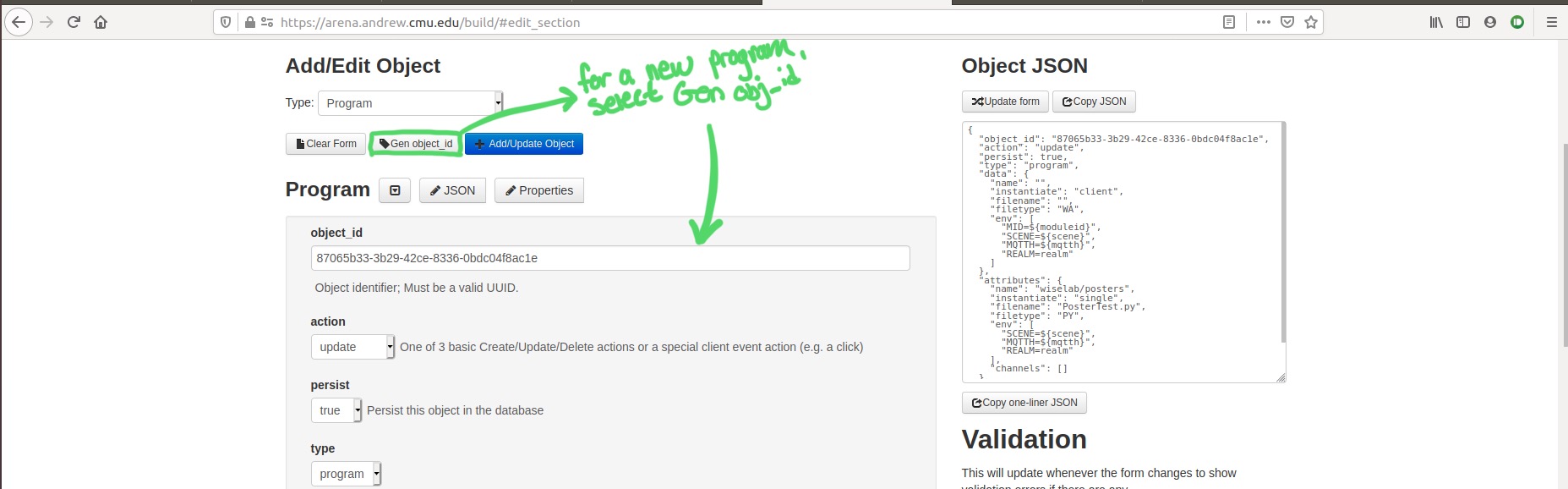
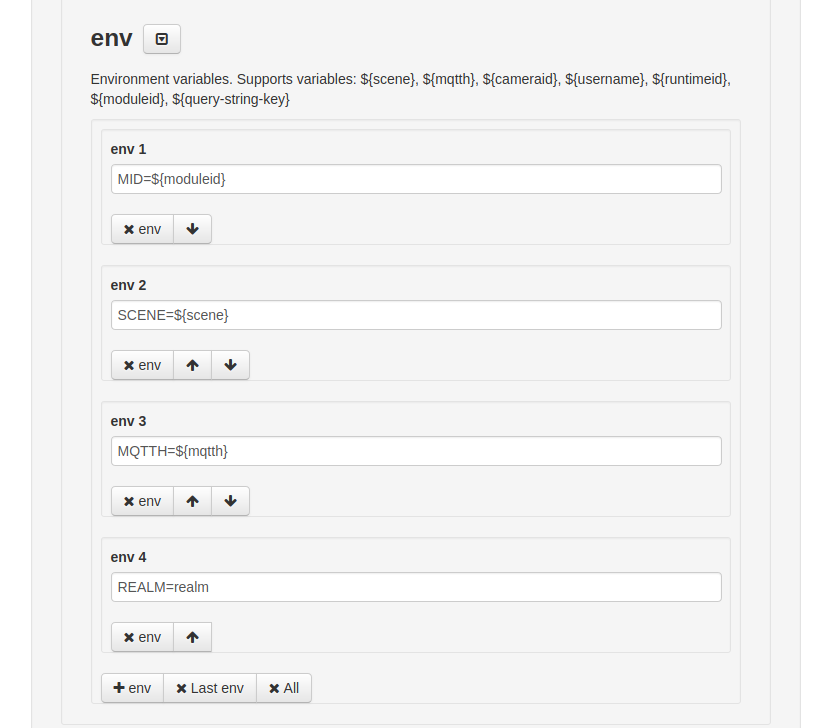
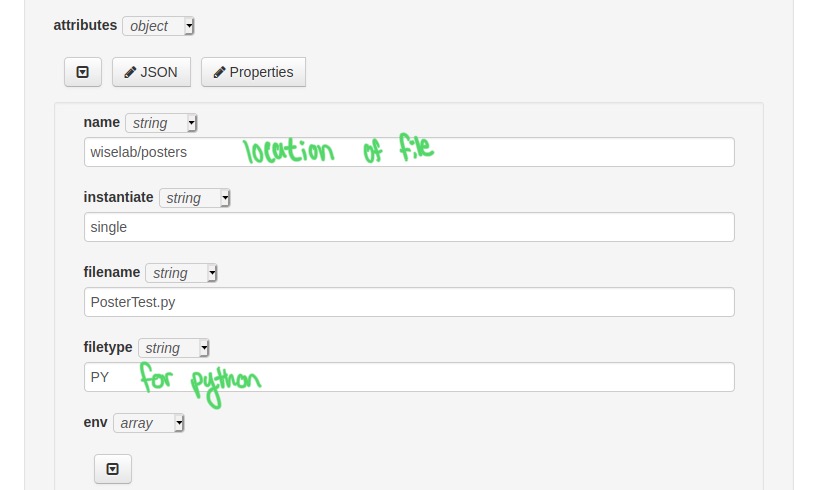
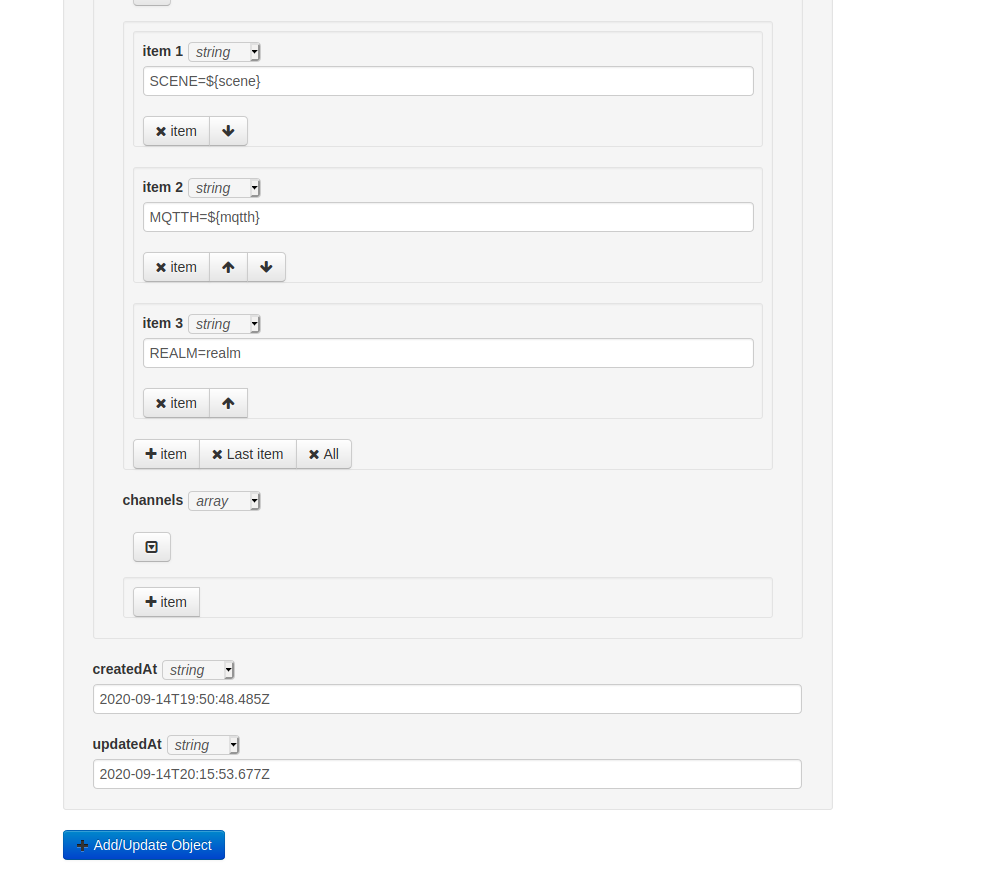
Additional Notes
Keep in mind the locations of your files, as you will need to know them when trying to add them to the ARENA using the build page.